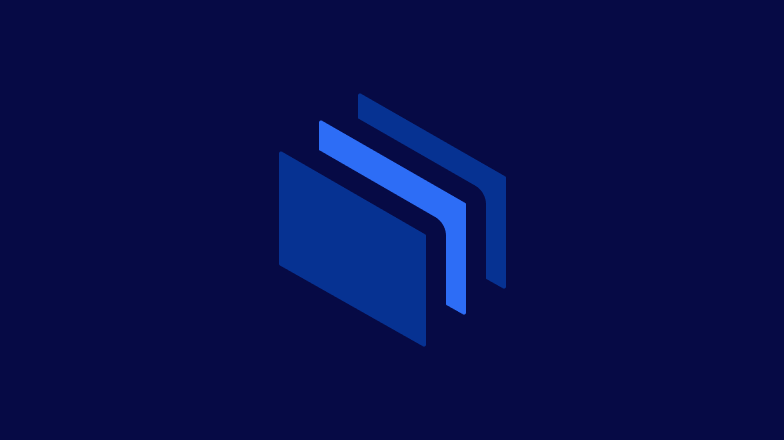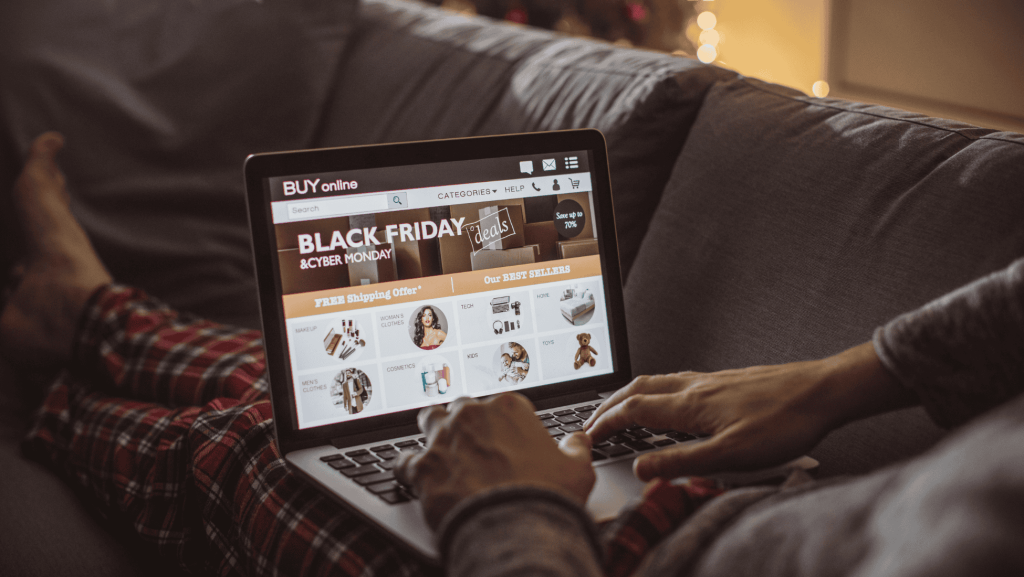This blog is re-posted from User Centric’s blog.
On November 13, 2008, American Airlines started offering mobile boarding passes for select flights departing from Chicago’s O’Hare International Airport. These mobile passes are equivalent to the paper boarding passes you can generate at check-in kiosks or on your home printer but are displayed on the screen on your mobile device or PDA. Instead of handing your paper pass to TSA guards at airport security and then to the gate agent, you show them the barcode on your device’s screen.
As a heavy mobile user and frequent traveler, this option initially sounded like it would be ideal for me so I tried the mobile boarding pass within days of its initial launch. This article documents my experience. Overall, the process had its ups and downs. Notably, I needed to use more mobile features than I expected and I suspect technical improvements are probably needed to ensure that mobile passes consistently work with all scanners.
The Boarding Pass: I’ve got mail?
The online check-in process began as normal – I logged onto the AA.com site and selected the flight check-in process. Once I selected my reservation, three options were shown:
• Print
• Email for Print
• Email for use on Cell Phone or other Mobile Device
This screen allows you to (a) print your boarding pass on paper, (b) print later using the Email for Print option or (c) try the new mobile boarding pass. My initial reaction was that the labeling of third option might cause some concern due to the unexpected reference to email. When I read or hear ‘mobile device’ I typically associate it with phone numbers or texting — not necessarily email addresses. So I was somewhat surprised when the AA.com site asked for an email address.
Up to this point, the instructions did mention that mobile boarding passes must be delivered via email. This means that travelers using the mobile boarding pass would need to have mobile devices or PDAs capable of accepting email. But not all phones accept email… although they do accept text and picture messages. (However, “smartphones” all accept email, so this might have been a clearer label.)
Fortunately, I have a smartphone, so I signed up to have the boarding pass delivered to my phone via email.
The next surprise came when I received the email on my phone. Instead of finding an image of a boarding pass embedded inside the email sent from AA.com, the email included a hyperlink. So not only did I need a smartphone with email access, I needed a smartphone with a web browser and Internet access. However, the AA site instructions seemed to indicate that the actual boarding pass would be received directly in the email and never stated that I would need to download a boarding pass from the Web.
At this point, I wondered why they just didn’t email the image of the barcode.
I must admit that I was taken aback. This process was definitely not as simple as I expected. First, I expected my phone would just be receiving picture message. Next, I discovered I needed to receive email via my phone. Finally, it turned out I needed to use both email and a mobile browser to access the boarding pass.
Although this is a very cool concept, American Airlines needs to set clearer expectations for the user and provide better instructions – especially because your ability to make your flight may depend on it. This is not a mere receipt or online coupon, but a security pass to a flight that is most likely leaving within hours.
To American Airlines’ credit, their web site also provides you with the easy option of printing a paper boarding pass. As a backup, I chose to print this in case the mobile pass failed. While I trusted that AA.com would always have my boarding pass, I was concerned that something might go wrong with my mobile’s Internet browser, email access, or my EVDO (mobile internet) signal while I was trying to clear security and board my flight.
The Security Checkpoint: Hiccup then Success!
At the front of the security line, the TSA checkpoint official was more than happy to see my mobile boarding pass (or rather, he was happy to try out his new scanner). I opened my mobile’s browser and placed the phone face-down on the scanner podium. Nothing happened. I turned on the backlight. Nothing happened. Then I noticed that the image was partially obscured by the browser fold.
A moment’s confusion occurred when the boarding pass didn’t scan, because the bottom edge of the code was below the phone’s page fold, requiring scrolling.
I repositioned the 2-D barcode (the checkerboard-like image) so that it was fully in the middle of the screen and tried to scan it again. Success!
The TSA official then asked me to scroll down so that he could confirm my destination. I then proceeded to the X-ray machines. As I walked through the X-ray machine, another TSA official asked for my boarding pass and I told him it was on my phone. He gave me an odd look but did not stop me.
The Gate: Failure to Scan.
At the departure gate, the American Airlines attendant asked for everyone to board by seating group, starting with Seating 1. My mobile boarding pass did not show any Seating Group assignment. Uncertain, I moved forward with the crowd when Seating Group 2 was announced. While in line, I checked my backup paper boarding pass. (It listed me as being in Seating Group 3.)
Unfortunately, the scanner at the gate was different from the TSA scanner. Instead of placing the phone face down, I had to hold the phone upright so that it faced the vertical scanner. After about 20 seconds of trying different display angles and experimenting with turning on and off the backlight, another American Airlines attendant assisted by entering my seat assignment into a standard terminal. I was then cleared to board.
The delay experienced at the gate was minimal, although it generated a few disgruntled looks from passengers behind me. Since the gangway was already backed up with more passengers in front, the time “lost” represented exactly two paces. However, the delay could have been more substantial if multiple passengers had used mobile boarding passes and had all experienced similar issues.
Recommendation: For Now, Print a Backup
Overall, the experience was not a complete success. I managed to get through security and successfully boarded the plane, but the process was not as smooth as it could have been.
The concept of a mobile boarding pass still remains very compelling. However, it would be even more compelling if I could be confident enough not to print a backup boarding pass. Is the current mobile boarding pass reliable enough to keep me from printing a boarding pass on future flights? Not yet. There are just too many dependencies that American Airlines cannot control, such as the chance that there will be different scanners at different airports, the possibility my phone might go to sleep or reboot right when I am checking in, and the strength of my mobile Internet signal at the airport (which can be sometimes dodgy).
Suggestions for improvement:
Improve the web site instructions and set clearer expectations for the mobile boarding pass. Travelers must be very clear on how the process works. Travelers need to know that their device must be able to receive email and connect to the web to get the boarding pass. Indicating that the user needs a “smartphone” might help. Although I did find some helpful FAQs by searching the AA.com site, this information was not readily available during the online check-in process.
Consider emailing the scanner code directly to the traveler instead of forcing the user to use their mobile browser. This would make mobile boarding passes much more accessible and increase the number of travelers who could take advantage of mobile passes.
Display the same information as a printed boarding pass. Similar to printed boarding passes, mobile boarding passes should display Seating Group assignments. This will help ensure that mobile boarding passes do not put travelers at a disadvantage when boarding.
Test scanning devices and procedures. Train personnel to anticipate scanning problems to make resolution faster for both the boarding pass holder and other passengers.
Follow up with travelers. Inquire about the traveler experience with this new boarding pass. Better yet, look beyond the basic successes and failures. Capture subtle data on the experience, such as why was a paper boarding pass printed? Understand traveler concerns to improve and evolve this new technology.
Overall, American Airlines should get credit for their innovative approach to using mobile passes. Mobile boarding passes will be more effective once these remedies can be made. For traveling professionals and students who rely on their mobile devices, American’s efforts to support the mobile user are definitely steps in the right direction.
Author’s Note: After I took my flight, I realized that the mobile boarding pass could have been saved locally to my phone. I overlooked the red “Save Boarding Pass” button. I thought it was a graphic header as I did not expect the red rectangle to be a button. Using this feature would mean not being at the mercy of my carrier’s signal strength while at the airport (assuming I can find where the image was saved). Again, this reinforces the need to properly set expectations.
Read more about our mobile user experience solutions.